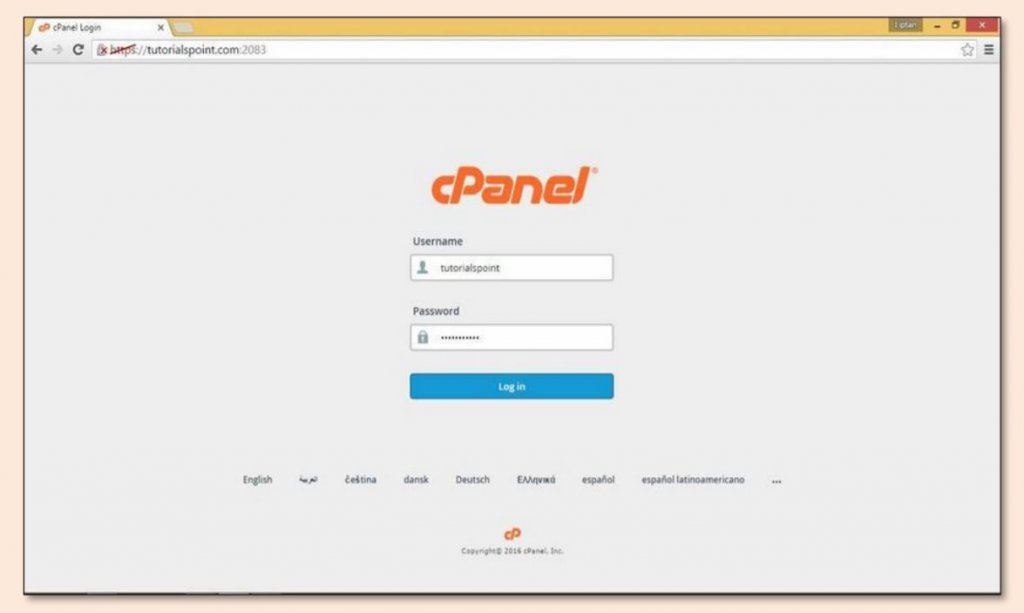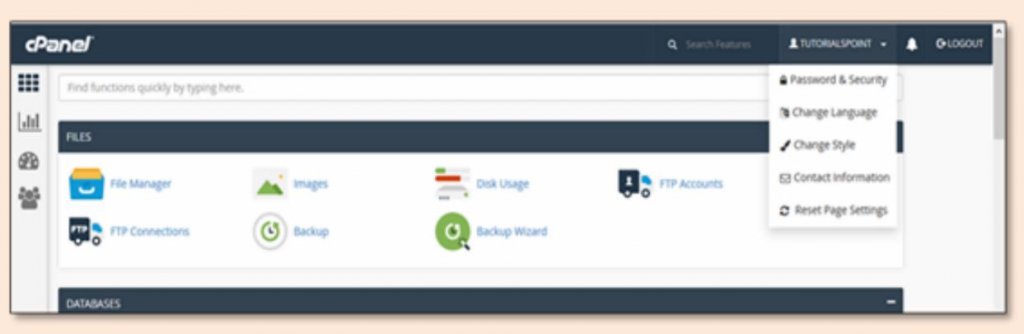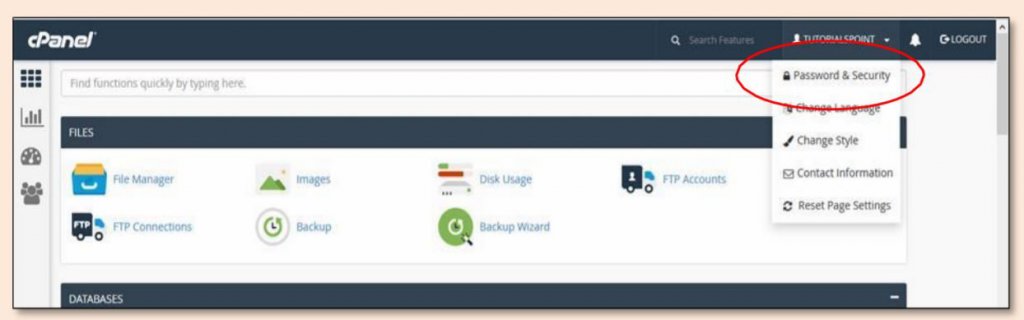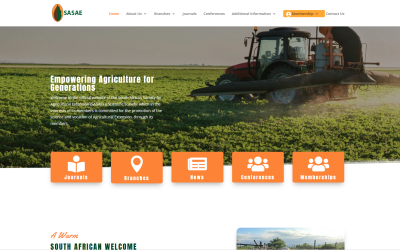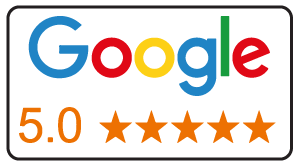How to login in CPanel
In this chapter, we will learn to login into the cPanel Dashboard. For logging into the dashboard, you will need your login credentials. This information is sent to you when you have signed up for cPanel hosting or you may have created during the purchase of hosting.
cPanel Dashboard is accessible by two ports – 2082 for unsecured connections and 2083 for secured connection, many hosting providers support unsecured connections, but it is always recommended that you should use a secured connection only
There are many ways to find the login screen of a cPanel. Recommended is that you may use the IP address of your cPanel, you may find the cPanel using IP address by typing the following in address bar –
https://yourdomain.co.za:2083 or https://yourdomain.co.za/cpanel
If you have already updated your Nameservers for your domain, then you may use your domain for directly accessing cPanel by your domain. You may find the cPanel login screen using your domain by typing the following into the address bar –
https://yourdomain.co.za:2083 or https://yourdomain.co.za/cpanel
Once you are redirected to your login screen, you will find the login screen shown below
You can enter the Username and Password and press the Log in
button to login into the cPanel Dashboard.
How to change your password in CPanel
When you are successfully logged into a cPanel Dashboard, first and
foremost, change the password of your cPanel account. This is very
important so that the security of cPanel remains intact. Nobody would
want their website to be hacked.
To change your cPanel Password, follow these steps:
Step (1) – In cPanel Home, click username written over the right corner of the dashboard.
Step (2) – Click Password & Security option. You will find the Change Password Interface.
Step (3) – Write your old password and in the following fields, write your new password twice.
Step (4) – Enable the digest authentication option if you need to access your web disk via an unencrypted
connection in a windows machine. This type of connection is unsecured and not recommended.
Step (5) – Click Change your password now! Button to change your current password. If successful,
then cPanel will automatically log you out and you will have to login again with your new password.